Inkybay comes with multiple available ready to go themes for the design tool. You can choose from our available themes and activate them for your store. Also, you can customize the theme by active or inactive elements or by adding custom CSS.
Note: This feature is available for the ‘Advance and Professional’ plan only.
Design Tool Theme
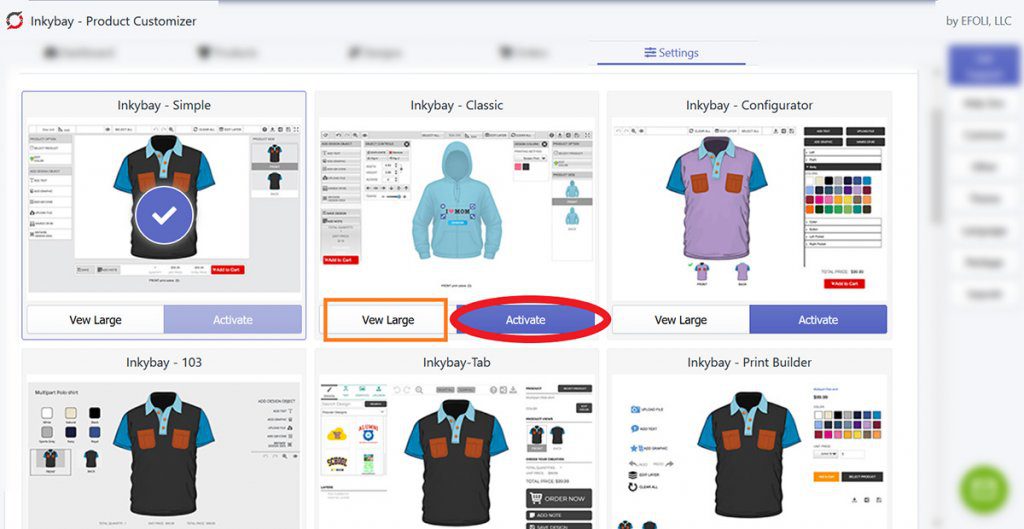
Currently, we offer 10 different themes. Admins can apply these themes to the designer page. By default, the designer tool page is on the ‘Inkybay-Simple’ theme.
To active a new theme,
- Go to Settings then click on Theme Settings.
- Choose a theme from the list.
- Click on View Large to preview the theme.
- Or click on Activate to active the theme on the design tool window.
Design tool elements
Inkybay offers this exciting feature that allows you to decorate your Designer Page according to your business needs. You can choose what design-tool/feature you want to show on the Designer Page and what you want to remove.
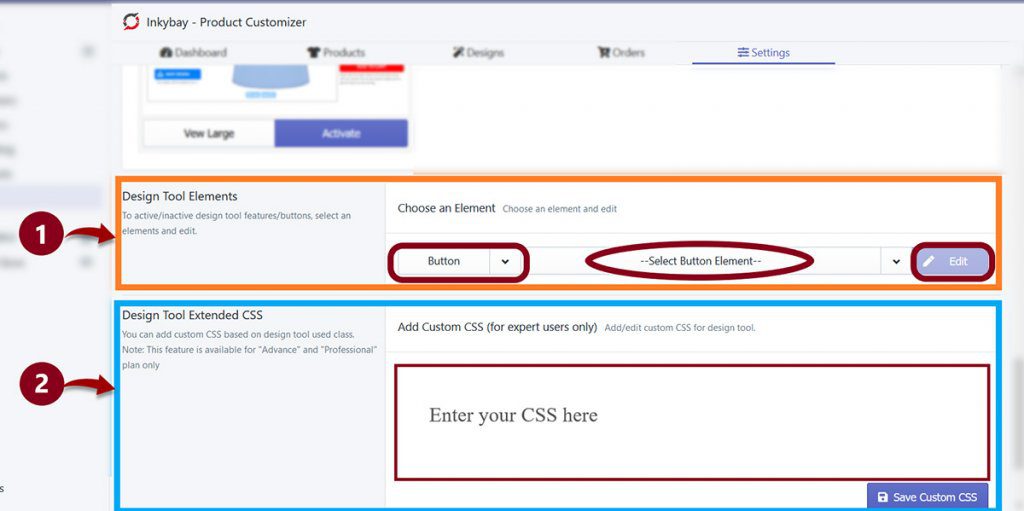
- Edit Design Tool Elements: To edit an option,
- Go to Settings, then choose the Theme Settings.
- Now select the option Type from Design Tool Element Section that you want to edit.
- Then Find and select the Element you want to edit.
- After that Click on Edit. It will take you to the next page.
- On this page, you will find several options for an option. For example, position, title, index, style, visibility, etc.
- Now make changes as you like.
- When you are done with editing, click on Save.
- Design Tool Extended CSS: Adding custom CSS is a fantastic way to really customize your Design tool page. Inkybay gives you access to the CSS feature for the design tool page, you can tweak CSS codes so that you can have the desired look for your design tool page
Still, if you face any further issues or need help, feel free to contact us. Our support team will be happy to help you.
You can always reach us via
- Support ticket from Inkybay app
- Live Chat in Inkybay app
- Direct email to support@productsdesigner.com
So, Good Luck! And happy selling with Inkybay.

