Adding a customized product in Inkybay.
STEP 1:
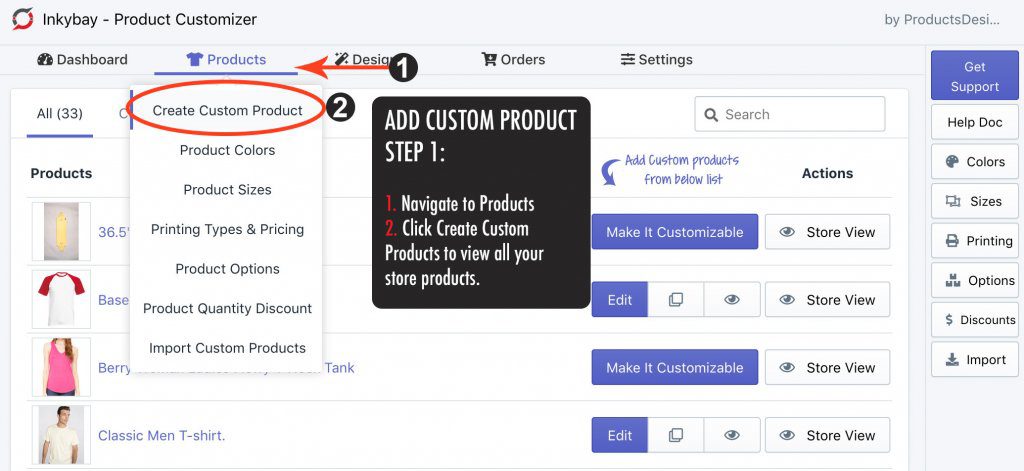
STEP 2:
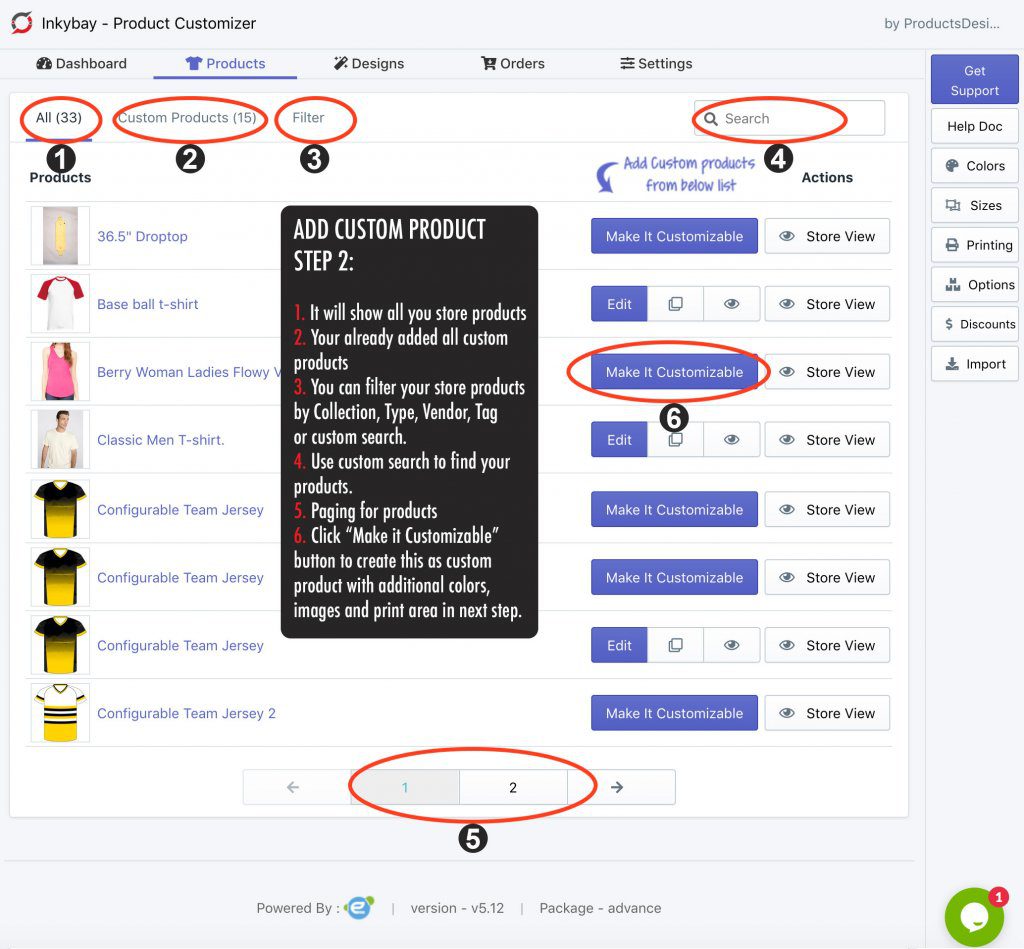
STEP 3:
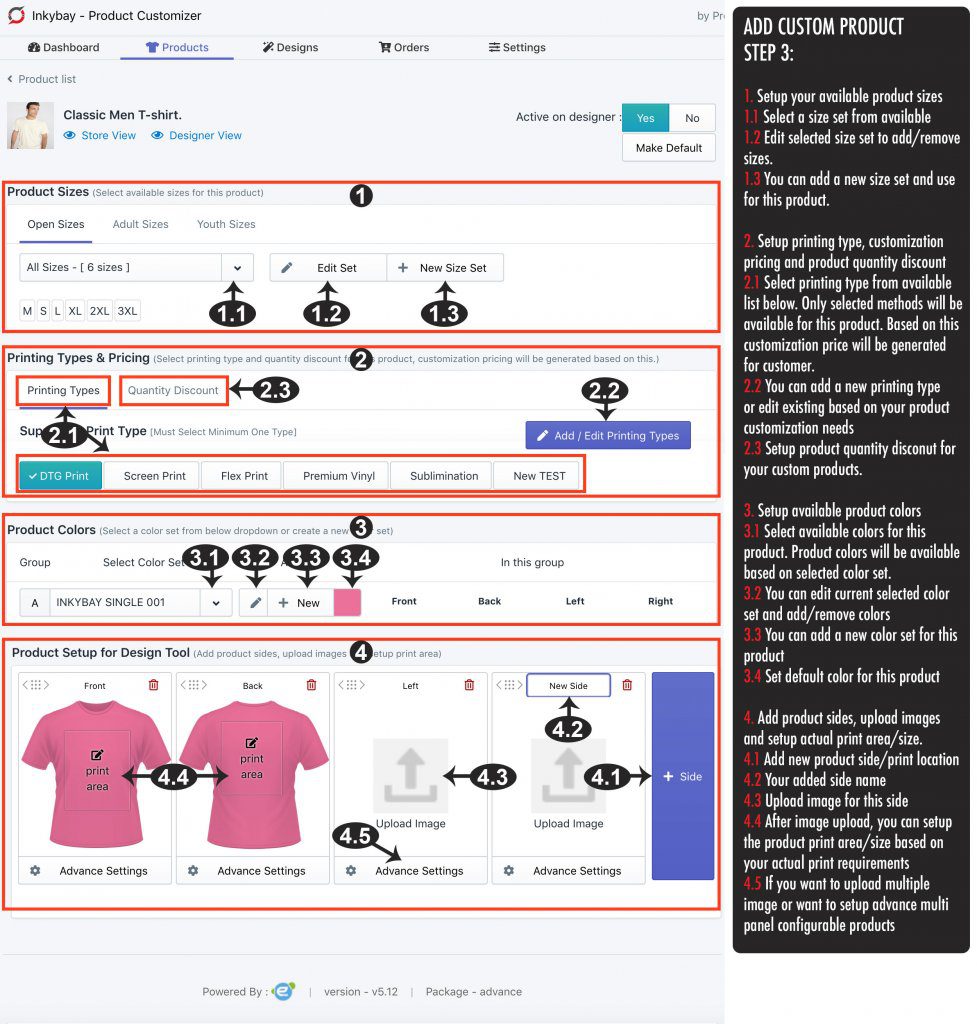
STEP 4:
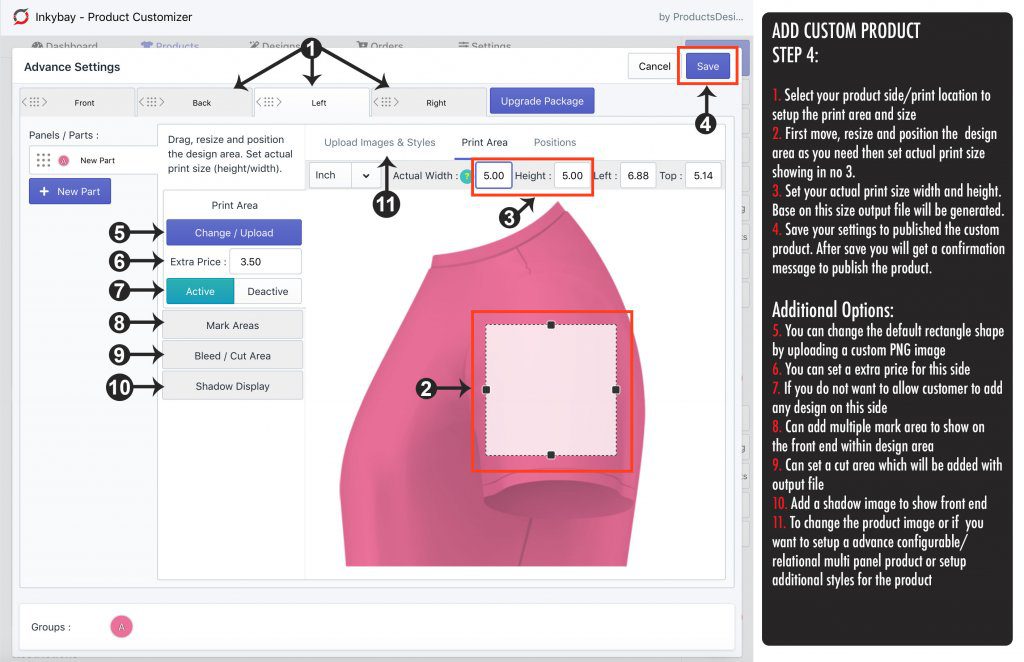
STEP 5:
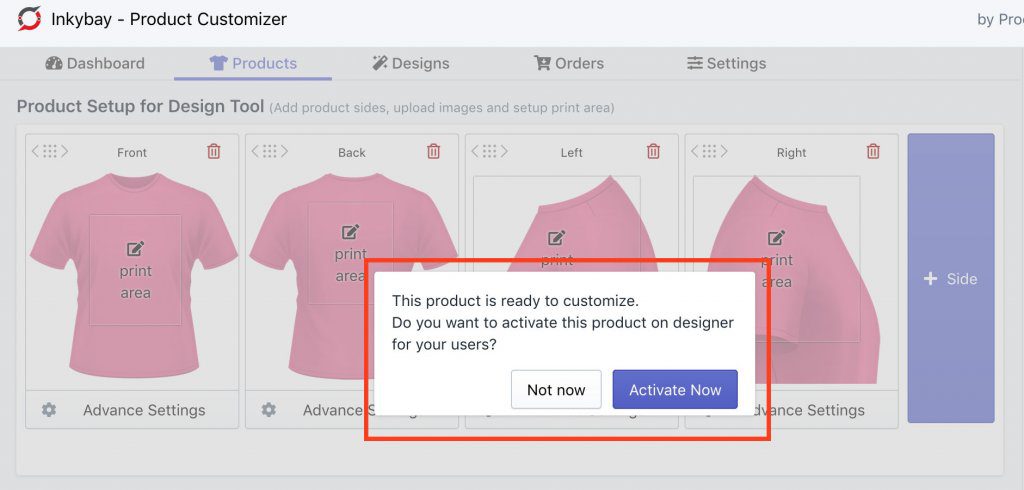
Still, if you face any further issues or need help, feel free to contact us. Our support team will be happy to help you.
You can always reach us via
- Support ticket from Inkybay app
- Live Chat in Inkybay app
- Direct email to support@productsdesigner.com
So, Good Luck! And happy selling with Inkybay.

